

As a researcher, I am very happy that recently all the conferences and journals we usually publish to champion open access publishing. Due to this, all my work is currently FOSS and all the papers open access. That is a great change to the papers of the past where you have to have an affiliation to a university to get access to a paper and sometimes even that is not enough.




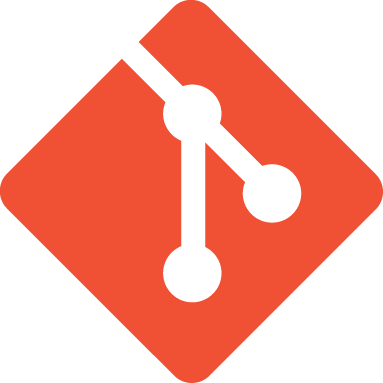


While I disagree with you, this made me chuckle. A great joke. Wish you all the best.